Preferences page
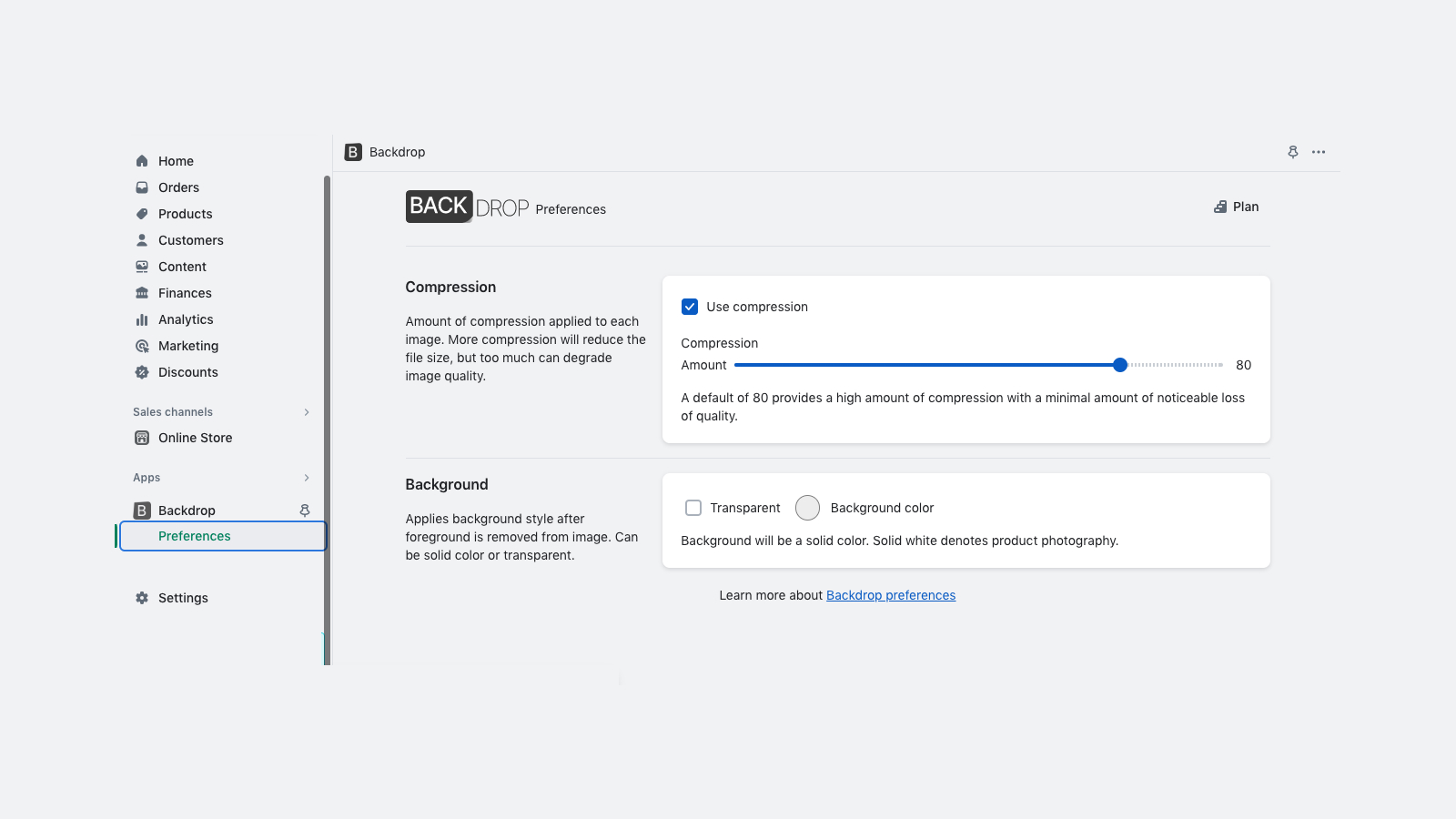
Use the settings on this page as presets you want applied to all images. Not only will it be applied to the next background removal image, but you can bulk process many images at once and have consistent results.
Compression
Use compression - uncheck this option and the compression step will be skipped.
Compression slider - Moving closer to 0 will compress the image more, but may not be a linear file size reduction and may reduce image quality in a noticeable way. Moving closer to 100 brings the image size closer to the original file size, but may not create a noticeable difference in image quality.
Compression is a valuable tool for optimizing images to create SEO friendly shops that will pass Lighthouse score checks. In most cases compression should be used, and a starting recommended value is 20. This will compress the image and result in significant file size reduction without compromising image quality with noticeable degradation.
Compression is a valuable tool for optimizing images to create SEO friendly shops that will pass Lighthouse score checks. In most cases compression should be used, and a starting recommended value is 20. This will compress the image and result in significant file size reduction without compromising image quality with noticeable degradation.
Background color
Transparency - using this option will allow you the flexibility of the background of your image to come from the environment of where it is placed. This will force the image to a .png format and will result in a larger file size.
Solid color background - using a color anchors the product visual by creating negative space. This draws attention to the product to information shown in the photograph without distraction. The most common technique is a simple white background - buyers will be used to this convention and it also provides a visual queue that this is a product image and what they are viewing is a depiction of what they will be purchasing. It is highly recommended to stay with this convention unless you have a plan for using a variation.
If you plan to use white space as your background color, it is also recommended to not use transparency so your image can be a jpeg format, which will result in a smaller image size.
Solid color background - using a color anchors the product visual by creating negative space. This draws attention to the product to information shown in the photograph without distraction. The most common technique is a simple white background - buyers will be used to this convention and it also provides a visual queue that this is a product image and what they are viewing is a depiction of what they will be purchasing. It is highly recommended to stay with this convention unless you have a plan for using a variation.
If you plan to use white space as your background color, it is also recommended to not use transparency so your image can be a jpeg format, which will result in a smaller image size.